We want to give you the best experience possible
Unfortunately, sometimes things might not seem entirely clear for you. We are trying our very best to give you the smoothest experience possible. We have listed down the questions that we have received the most. See our answers below!
Room Reservations
Step 1: Create a Nomad Cowork account and log in.
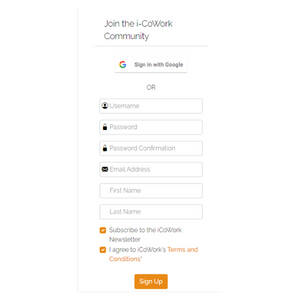
You can click here to start.
Your Nomad Cowork account can not only be used to book meetings rooms,
but also to book coworking spaces in your favorite locations around the world.
Step 2: Become a member of the space.
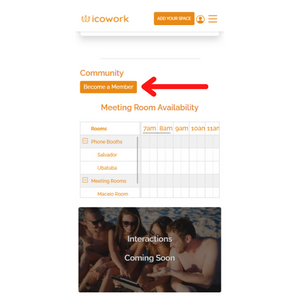
Once you have a Nomad Cowork account, you are now able to join the community of your space.
Important: Your coworking space might have configured that everyone with a Nomad Cowork account can make a Room Reservation. If this is the case, you do not need to become a member, and you can jump to step 3 directly. You can check this by simply trying to make a Room Reservation.
Go to the space detail page of your space. Scroll down to the community section, and click on "Become Member". If your coworking space has provided you with a secret code, you can enter it here. If your space is not using a code, you will be notified by email once your membership request is approved by the space manager.
You can find the space detail page by searching the name of the coworking or coliving space in our browse section.
Step 3: Got to the space’s room reservation page.
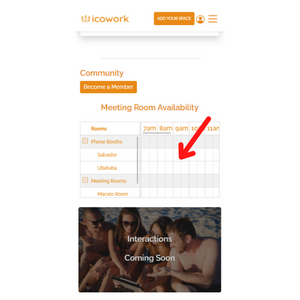
There are three ways you are able to find the room reservation page of the coworking space.
- 1. If there is a QR code on the door of your meeting rooms. scan the QR code, once you do you will land on the room reservation page. If you do not have a Nomad Cowork Account yet, you will be redirected to create an account.
- 2. Go to the space page of your space and go to the community section, and click on the schedule under “Meeting Room Availability” See Image
- 3. If you would like quick access to this page, you can book mark the page. If you are logged in, you can always come back to it.
Once you click through you will be able to see the available meeting rooms of your coworking or coliving space.
Step 4: Make a meeting room reservation.
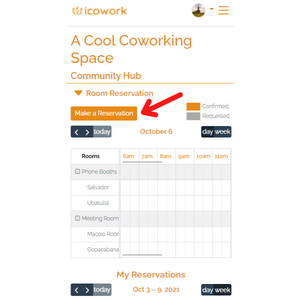
At this point you would be on your space’s community section, in the room reservation area.
If you are on your Desktop, you can go to the meeting room you want to book, and "click-and-drag" the timeslot on the date where you plan to reserve the room. Depending on your coworking space, you will be able to book it automatically or the space manager will approve the meeting. You will be notified about this once you make this.
If you are on Mobile, click on "Make a Reservation", so you can select the room and add the additional details for your meeting.