Welcome to the "How it Works" page for bookings.
This page will explain the process that you as a business (coworking or coliving space) will experience once you get a booking from remote workers or digital nomads (users) on Nomad Cowork. We will go into detail of everything you need to know to receive and manage the booking request.
If you would like to know how the business relationship with Nomad Cowork and your business works, please click here.Bookings
Great news!
The user has clicked on the product "Check Availability" button in your space detail page and has filled up & submitted the booking form.
Great job, your creative writing and great space photos have paid off.
The Booking process looks as follows:
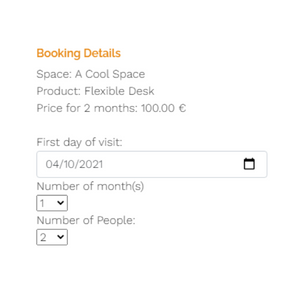
The user selects the offer (flexible desk, room, meeting room etc.) and submits this form.
This form is going to be behind the button "Check Availability" on all of the offers that are listed in the space.
At this point the user needs to include the duration of the use/stay of the offer
and the number of people that they are making the reservation for.
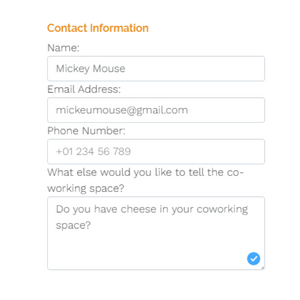
All of our users need to create a nomad cowork user account before they book.
This means that you will receive the details of the user. We will describe this in the following steps.
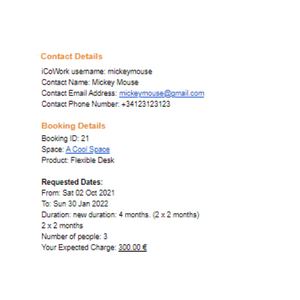
We will send you an email displaying all the information regarding the booking request. Every time a user submits a new booking request an email will be sent to you. You will be able to see some user information (username and name) and the offer they selected (type of offer, requested dates and duration, number of people, expected charge). If they added a message in the booking request, then you will be able to see that too.
In this email you will have button to respond to the booking request. It's important that you respond to all booking requests, so the users can have a great experience.
The user will also receive a similar email. We make it explicitly clear to the user that the space (you) will respond to the booking request in the coming days, that this email is not an invoice, and that the payment must be made upon arrival.

You can click on this email to see the booking in our platform. You can also find it under the "Bookings" tab of your space administration page. The booking will be found in "New Bookings". All your new booking request will be there.
After you have reviewed the request, and determined the availability of the requested product and dates, Accept or Decline the booking request. You will be able to add a welcome message or your reasons why you are not able to accept the booking.
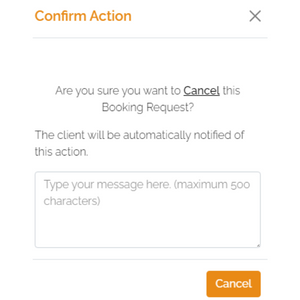
Things can happen, and you or the user might need to cancel the reservation of the user. By going to "Bookings">"Accepted" bookings in your space administration page you will be able to see the details of the current booking and an option to cancel it. If you need to cancel the booking of the user you can add a message explaining the reasons.
The user will receive an automatic notification once the cancelation is made. Users are also able to cancel their booking through the platform. You will be notified in the same way.